 Google Analytics is a wonderful free service for tracking visitors to your website. A large website often has the challenges of multiple audiences, multiple site editors, and many stakeholders. A college website is one that definitely falls into this category. It can be a little overwhelming to dig into the data to find specific information that you want or what a certain stakeholder might be interested. One of the most important ways to not only keep your data clean and organized, but to assist in drilling down into relevant information is by applying filters to your data.
Google Analytics is a wonderful free service for tracking visitors to your website. A large website often has the challenges of multiple audiences, multiple site editors, and many stakeholders. A college website is one that definitely falls into this category. It can be a little overwhelming to dig into the data to find specific information that you want or what a certain stakeholder might be interested. One of the most important ways to not only keep your data clean and organized, but to assist in drilling down into relevant information is by applying filters to your data.
Remember Google Analytics provides you with up to 100 unique profiles in an account so there is no need to apply every filter to one profile or would you ever always want to. Segmenting data for different segments and applying specific filters to these profiles can be a major assistance in better understanding the actions of your site visitors.
So let’s look at some filters, but before we do this it’s important to remember that applying a filter to a profile only works with data going forward and will not fix data already recorded. Although there are literally countless possible filter ideas here are seven with real and practical uses.
1. All Lowercase Filter
What is wrong with this example?
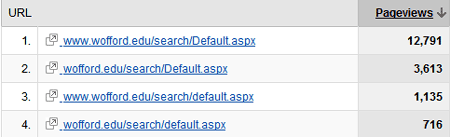
It looks like all four examples point to the same page, but that really makes understanding your data very difficult. Besides handing canonical domain issues there is also issues with capital letters being mixed in with the lowercase.
The all lowercase filter does exactly what it says. This is one filter that should always be applied to every profile and almost makes you wonder why it isn’t including in the system by default.
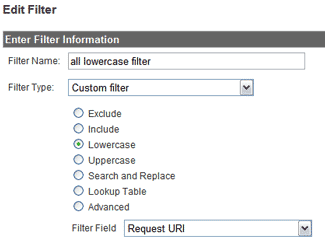
2. Sub-Domain Traffic Filter
In order for this filter to work in the first place you need to make sure that you are including sub domain traffic in your analytics in the first place. In order to do this there is an additional line to add to your analytics code when you install it.
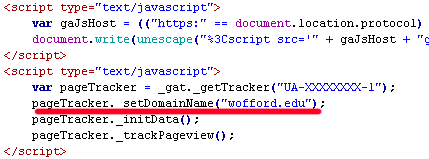
So once you have that in place you can setup a profile that pull specific subdomain traffic only. Also keep in mind that if you add this extra line you need to make sure that you add the next filter to your main profile.
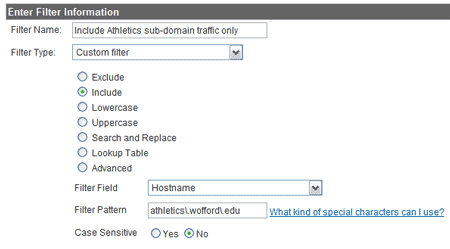
3. Include All Domain Traffic Filter
As I mentioned in the previous filter this filter becomes important when you add the SetDomainName tracking. Because with the last filter you can filter out a certain subdomain traffic this allows you to pull all the subdomains and your main domain traffic into one gigantic profile.
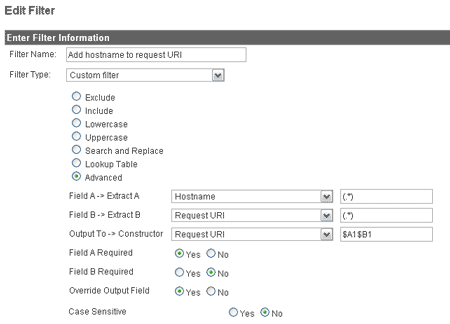
4. Exclude IP Traffic Filter
Excluding a specific IP Address from your profile can be valuable to make sure that your main editor isn’t destroying your data because they are all over your site editing content. Also as this screenshot shows I use it for a little broader purpose to dismiss all oncampus traffic and look at specifically offcampus traffic. This Google Analytics Help Center will help you create the .
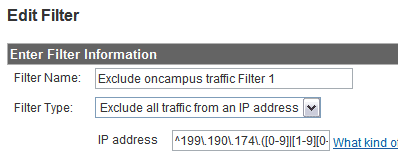
5. Directory Filter
Setting up profiles to analyze and manage specific directories can be a lifesaver. It also allows you to give smaller segments of the data to specific stakeholders with access to just data that they care about without the rest of the irrelevant information. You have 100 profiles available how many directories do you have of important segments that valuable information?
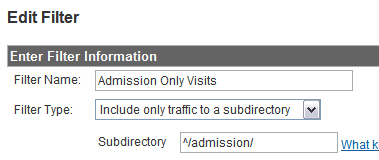
6. Country/Region/City Filter
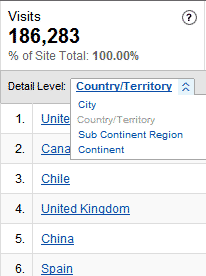 You may want to filter a profile by the visitor country or even city. You pull the values for this filter from your analytics report. As shown in the example to the left you simply dig into a demographic report and segment it as you choose and the values given are what you would use to filter. Knowing this helps you get the filter right the first time. This could be used for all sorts of filtering. Maybe you want to setup a profile that looks at your effort it a specific city. Say if you’re a community college then maybe you only care about local traffic. Maybe you are targeting a specific country where you have a sizable audience? Or maybe you just know that International traffic is meaningless to you and you just want to filter it out all together?
You may want to filter a profile by the visitor country or even city. You pull the values for this filter from your analytics report. As shown in the example to the left you simply dig into a demographic report and segment it as you choose and the values given are what you would use to filter. Knowing this helps you get the filter right the first time. This could be used for all sorts of filtering. Maybe you want to setup a profile that looks at your effort it a specific city. Say if you’re a community college then maybe you only care about local traffic. Maybe you are targeting a specific country where you have a sizable audience? Or maybe you just know that International traffic is meaningless to you and you just want to filter it out all together?
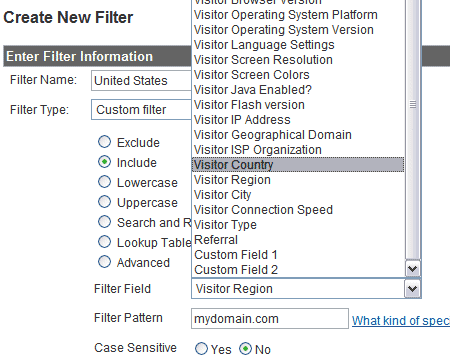
7. Full Referral URL Filter
This little filter is good if you want more information about the exact URL that is sending traffic to your site instead of basic site information. The results are displayed in the User Defined Section under Visits. Now it’s true that you can drill down from the site referral tab to get the exact URL, but this isn’t always as easy and clean as it should be. Having an alternative to display this data in a profile can provide you with some additional actionable data.
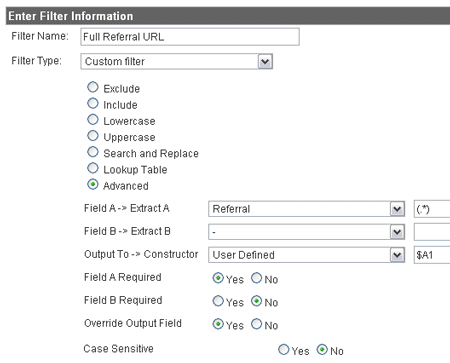
Conclusion
What is important to remember with all filters is that you can mix and match them together on a profile. It’s as easy as setting up a new profile in Google Analytics and applying one or more filter to begin collecting data in a unique and valuable way to help direct your web development and design decisions. As always you have to define your own goals and establish what you want to accomplish before any of these filters can help you collect the data that is most meaningful to you.
Great post. Thanks for the tips.
Thanks for the help, Kyle.
Thankx for this filters!
Hello,
These are great filters. Do you know if there is also a filter with which i can create a profile with only the people who have achieved goal 1?
Great post! Filters are truly timesavers if you use them in the right way.
nice. really, i don’t feel i get that much use out of analytics. so maybe i’ll one or two of these.
Hi Kyle,
I have added some of these filters to https://www.googleanalyticsfilters.com with reference back to you and your website. I hope this is OK. If not, please let me know.
https://www.googleanalyticsfilters.com is an attempt to create a central directory of user-submitted Google Analytics Filters.
Cheers,
Ken
Ken,
That’s an awesome resource! Thanks for sharing. I’ll add a link to it in my links of the week post tomorrow to help get the word out.
To help tracking big websites javascript event listener can be used.
have a look here:https://www.iqcontent.com/blog/2006/11/tracking-document-downloads-in-google-analytics/
I have a question how can i EXCLUDE a particular directory from being tracked?
I just did a custom exclude filter and used:
^/excludeme/
It is difficult to test because historical data is included.
Do you think that it will work?
@andrew - I don’t see why it wouldn’t work. Make sure you setup a new profile before applying the filter to your main data. Also if you have multiple filters the order that you have the filters in does matter so you might have to set it and check it again the next day, then change it and look the next day.
Thank you For your reply and i will test it.
I am not sure what Field should i do the filter on. There is no subfolder option and i dont think hostname will work:https://i38.tinypic.com/30clwl2.png
Thank you for the post. I was already using some of these filters, but it was nice to learn about some others.
I have a comment and a question:
Comment:
Your statement about the lowercase filter:
“This is one filter that should always be applied to every profile and almost makes you wonder why it isn’t including in the system by default.”
My response:
I would guess that there are three reasons this filter isn’t applied by default.
The first is that that would not be very analytical.
The second reason would be that it can actually be helpful to see that information separated like that. Let’s say you know of an old link that leads to a page using a specific mix of upper and lowercase letters; or that you put out a publication listing the address with a specific mix of upper and lowercase letters. Wouldn’t it be nice to be able to track that information separately?
Thirdly, and probably the most prevalent reason behind the choice, is that the majority of the world is still using *nix-based servers where “Index.htm” is a completely different file than “index.htm”. On a *nix-based server, it would make absolutely no sense to convert all of your URLs to lowercase, because then they would not actually lead to the correct pages (unless you happen to ensure that every single file on your Web site uses only lowercase letters in its filenames and file extensions).
Now, onto my question:
Regarding the IP filter; do you know if there’s any way to still track traffic from all IP addresses, but filter it out selectively while viewing or exporting your reports?
Every computer on our school’s network (with the exception of a handful of IT folks and personal users) reports the same IP address, so I would be curious to see how much of our traffic is being generated here on campus; but would not want to permanently exclude that information (after all, that would effectively exclude all of our students that are using the computer labs, library computers, etc. to visit our Web site).
@OtherWebGuy - I stand corrected. Those are some very valid points about the all lowercase filter. I guess I just track things differently and like to keep my data standardized, but I can completely see where your coming from and why that is helpful.
As far as the Off Campus filter. That’s why you setup multiple profiles. Google Analytics gives you 100 profiles in an account so you can setup a profile to track off campus visits while having another that tracks all visits. You can also have another profile that tracks offcampus visits to a certain subdirectory profile. Check out this post for more information about profiles. https://doteduguru.com/id132-google-analytics-basic-tips.html
I believe I have 22 profiles setup tracking different things on our main website. I have a whole lot of profiles that just track a subdirectory traffic say just wofford.edu/admission traffic or just wofford.edu/alumni traffic. It’s easier to break it down this way. You can also combine filters for specific segments. Say only offcampus traffic from your local city to admission. So that’s a City, IP, and Directory filter all applied to that one profile.
Sorry to bother you again… i feel so stupid a simple exclude folder should be so easy to do but i already tried this:
xxx\.xx\.xx\.xx/hlive5/
(Exclude all traffic from domain IP address being the .com domain for the main site)
and this as well:
https://i38.tinypic.com/30clwl2.png
it obviously should be a custom exclude filter but what do i choose in the “Filter field”??
Thank you in advance Kyle
How can we filter out traffic from a specific hostname? The filter for hostname does not work, neither do “exclude traffic from a domain”, and custom filters to exclude traffic from “visitor geographic domain”, “Visitor ISP organization”
We add in the “hostname” domain in the filter and all show the same levels of traffic as without the filter.
Hi, I want to filter generated traffic from my local network, but we don`t have static ip. How can I filter this traffic?
Thanks.
@Andrew - did you ever get the exclude subfolder to work? Is that a folder that you simply do not want to track traffic at all? Maybe you could just remove the tracking code from pages in that subdirectory?
@David Brooks - Even w/ a hostname how are you specifying it? Did you make sure to include the forward slash (\) before your . elements? Try setting up a seperate profile to track just this and you might have to tinker w/ something see if it works the next day and tinker again. It can be tricky to get things exactly right.
@Manuel - Look up at number 4 you will need to use click and follow the regular expression link and that should answer your question.
Thanks for chewing of boring Google’s manual. You explain good!
Hi,
Just a quick one, I have been using analytics for quite sometimes and applied a couple of filters to filter out my traffic. However it just that recently I realized that the filter is not working anymore, any suggestion why? I checked my IP address, proxy and direct, thousand of times and confirmed the IP address against the filter but to no avail.
This is a nice article by the way, very intensive!
A couple of things… have you added any new filters to that profile? The order of filters can have a great impact on results.
Setup a new profile and try to recreate it might also help.
Hi Kyle,
The thing I have only and always have one profile. The filters work great before, and just suddenly never works anymore….So Im not sure why
Thanks for your reply btw !
Thanks! Great tips.
thanks for the post. this is what i am searching for.
this is what i am searching for. thank you for posting this.
Kyle, You are really strong man! Thanks for help in these filters. Sometimes, I have wrong information because of not using them. But now… Thanks!
great tutorials! I have recently found another one that helps you to track your position in google via Google analytics. i am thinking to get all these filters in my GA account and see the difference,
Really amazing tips. Thank You so much. I have been using analytics for so long without knowing you can do so much more with it.
Nice list of tips It seems like most site owners or webmasters have analytics on their website but very few are aware of the full range of features it provides, such as IP filter. In many cases, a significant amount of visits to a website may be from the site owner or staff members. The IP filter can be used to ensure that these clicks are not included in reports.
It seems like most site owners or webmasters have analytics on their website but very few are aware of the full range of features it provides, such as IP filter. In many cases, a significant amount of visits to a website may be from the site owner or staff members. The IP filter can be used to ensure that these clicks are not included in reports.
Hey Kyle,
Interesting article and very helpful. I am trying to setup some custom reports in GA and am having a hard time figuring out how to do this. Basically I need to run a bi-weekly report for 16 specific page urls within our site. I currently am using WebTrends to do this but the reports are ugly and far from accurate. I would like to know if there is a way to setup and run a similar report from GA. Any help you can provide would be greatly appreciated.
Thanks,
Roger
Roger,
Couple of ideas.
1) put those pages in a specific directory and use the directory filter.
2) you could install a special google analytics tracking code that you ONLY install on those specific pages.
3) look at your analytics and filter data out based on those specific pages.
Thanks for the ideas. Number one is a no go as these pages are product specific and can’t be moved. Number two might work so I need to look at how to use special GA tracking code on those pages only. I don’t think three will work either as some of the pages are jump or re-directs.
Thanks,
Roger
excellent tutorial here, much appreciated!
Hello, could you give me a hint on how to set up a filter that converts all traffic that searched for my domain name to direct traffic?
For example, if someone searches for “mydomain” on Google and comes to my website, I want such visit to be counted as direct traffic not search traffic.
Thanks for your great posts!!!
Wow! Founderwhat a information about the traffic filters you had given. I have Google analytic’s , But I don’t much knowledge about the traffic filters, Now after going through your blog I will also monitor’s my Traffic filters….
I ever try to filter to track affiliate program. It seems the mistake I got because of I use new version of Google analytic and those developer use old version of Google analytic.
This is nice. I can develop a strategy using this to keep my visitors coming. Thanks!
Very nice and informative. Thanks
But if you can tell me how to merge two different urls in one and same. How can i do this using filters or any other option available in google analytic.
Please reply …
Great post! that’s my first time to read about Google Analytics filters
I applied the all lowercase filter and it worked great, except for in the ‘Site Overlay.’ Clicks were no longer showing in Site Overlay..my guess is because most of the URLs had an uppercase letter in them?
I really would like to leave the lowercase filter on, but heavily use Site Overlay. Do you have any suggestions for this?
Thank you!!!
Those are great tips. If you don’t exclude data coming from where you’re hosting, It could destroy your data.
Hi Kyle, great article! I am trying to separately track and compare traffic to eight different sub directories of our website (each section contains 10+ pages).
I have read previous posts which suggest using the Content Drilldown function, but unfortunately this does not provide any useful data for our site because it seems that when it was set up by our CMS provider, the pages were assigned numbers in the URL (i.e. blah.site.com/www/html/1234-pagename.asp), rather than directory names (e.g. blah.site.com/dir1). So every page has a different number, and no unifying subdirectory to help me track sections in GA.
I am wondering if I might have to somehow use filters, but I am not sure of the best way. Our site has more than 150 pgs so I was hoping to avoid creating a separate filter for each page…
Hum… that is going to be tough to do using a filter. You probably are going to want to setup customized filters with individual page names. I would probably also suggest thinking about cleaning up your site architecture.
Hi Kyle, Thanks for your suggestion - a bit of a trickier situation that I anticipated so I might see how time consuming that option is and talk to our CMS providers about the site architecture. Keep up the great work!
Mandy
Thanks for the info
Exclude IP traffic filter is one I will be using.
Excellent tips, i haven´t known several of your list and all really usefull. I´ll try the filters in my analytics.
Thank you for the info, i love reading your blog
Usually I do not post on blogs, but I would like to say that this blog really forced me to do so! Thanks, really nice post.
I think that your first point is one of the most important. People often overlook canonicalization, but Google has pointed out multiple times that it’s important to keep the same format for all internal and inbound linking.
Hi there, nice share.
I just start using analytics for my company blog. I’ve a question about “include my site traffic / include hostname” filter. The case is, i did put this filter in one of my profile. But now we decide to get another domain that has more friendly name to redirect to our old site. So the question is if i still using this filter, does traffic from my new site count in my GA? where to look at in analytics ?
Thanks,
Lexi
This is a I adore most of the articles which were written, and especially the comments posted! I will come back!